GameSir T1/G3/G4/G6/T4 pro Series Activation Tutorial
Note: Any Android device + GameSir T1/G3/G4/G6/T4 pro Series Controllers
——Tutorial——
1. Please download the exe file to the desktop of PC. Here is the link to download.
2. Enable Developer mode
Go to your phone’s Settings > About phone, then continuously tap [Bulid number] for 6 times until it’s shown “Developer mode has been turned on” on your screen.
Notes: Enabling method may vary on different phones. Please refer to the methods of respective phones.
3. Enable USB Debugging
Go to Developer options and enable USB debugging.
Notes:
-
Huawei phones: Need to additionally enable “Allow ADB debugging in charge only mode".

-
Xiaomi series: Need to additionally enable“USB debugging (Security Settings)”

4. Connect the phone to PC with the USB cable and tap Always allow from this computer and Ok after prompting Allow USB debugging?.
At the same time, it will be prompted <Use USB to>, please select Charge only or Transfer files.

Notes: Prompts may vary on different phones. Some phones may need to select Transfer files.
5. Open the exe file on the desktop of PC and click OK in the photo.



6.In GameSir App, you need to start the game via GameSir App.

7. In the game, please tap the gamepad icon.
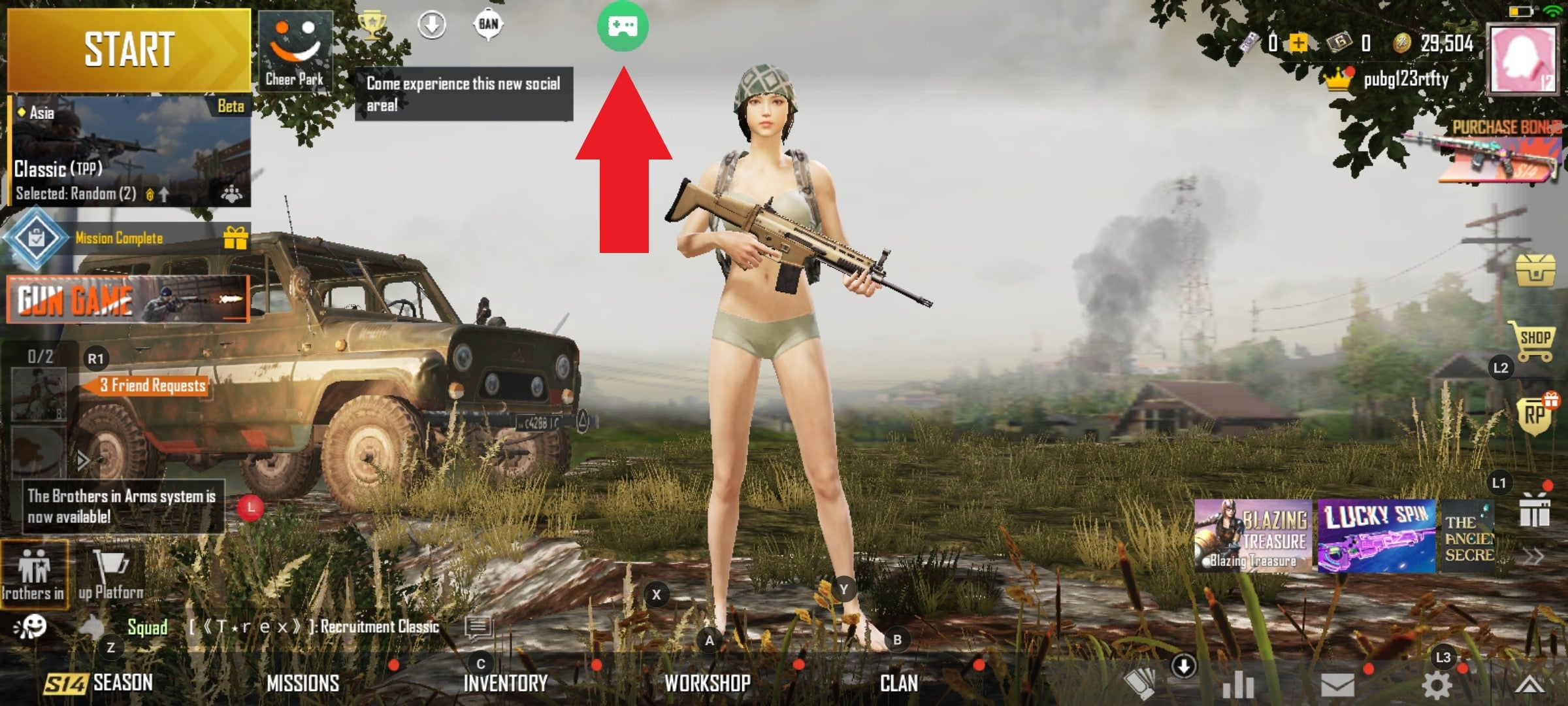
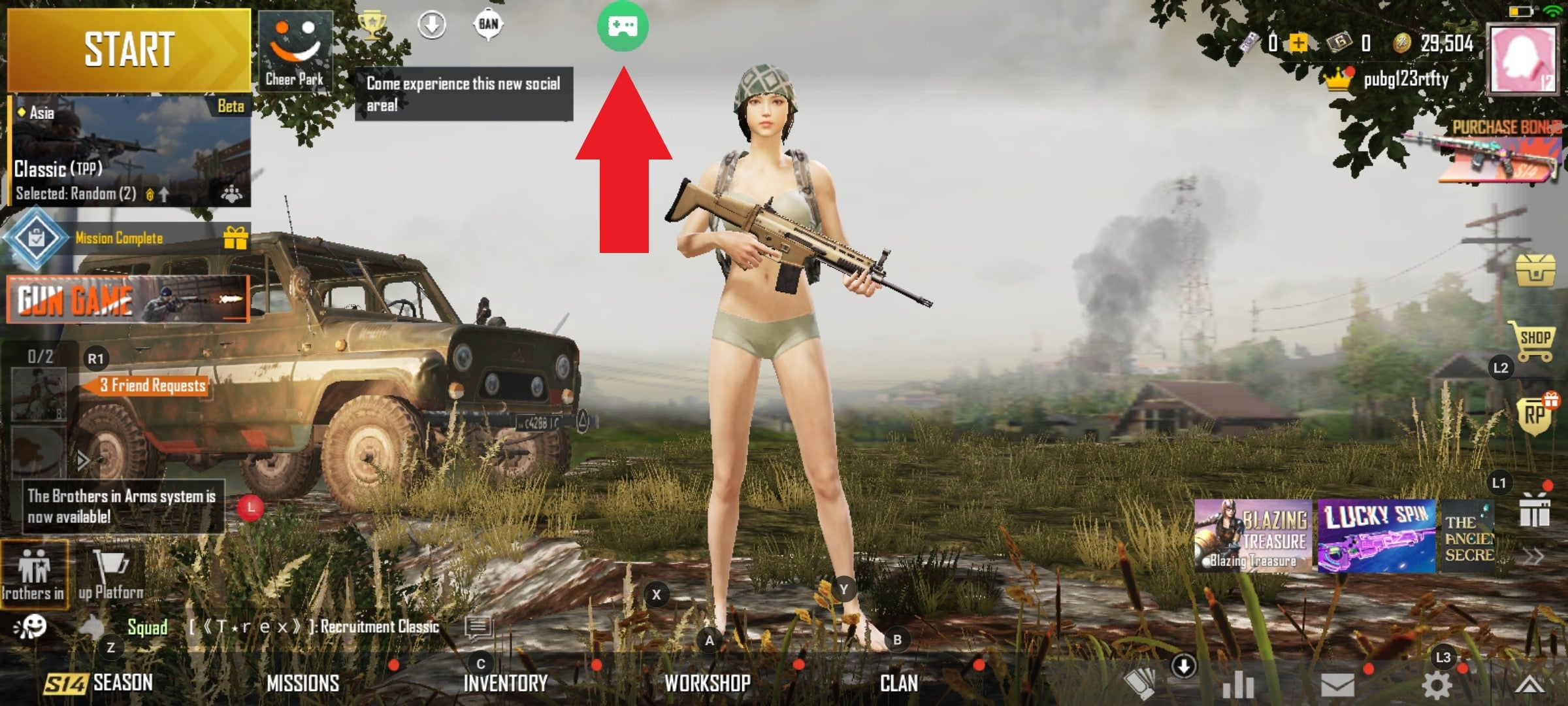
8. Tap "Switch Mode"

9. Enable the Intensive mapping.
