Tutorial: How to Use GameSir G5
Jump to
> Start Gaming and Apply Configs
> チュートリアル:GameSir G5コントローラーの使い方iOS User
First Connection
1. Open the Bluetooth
2. Turn on the GameSir G5
iOS 12.2 or higher: Press “2+ Power button” to turn on the G5, the LOGO indicator flashes in purple.
iOS 12.2 or lower: Press “3+Power button” to turn on the G5, the LOGO indicator flashes in pink. The next time you connect, the G5 will automatically connect, no need to use the key combination to turn on.
3. Go to G-Crux, click on the menu in the upper left corner of the "Device" page, select "G5", click "Connect"

Add a Config and Start Gaming
1. After G5 is successfully connected, enter the G5 page, click the “G-Touch” icon, find the game you want to customize the configuration, click “Configure” to enter the configuration interface.

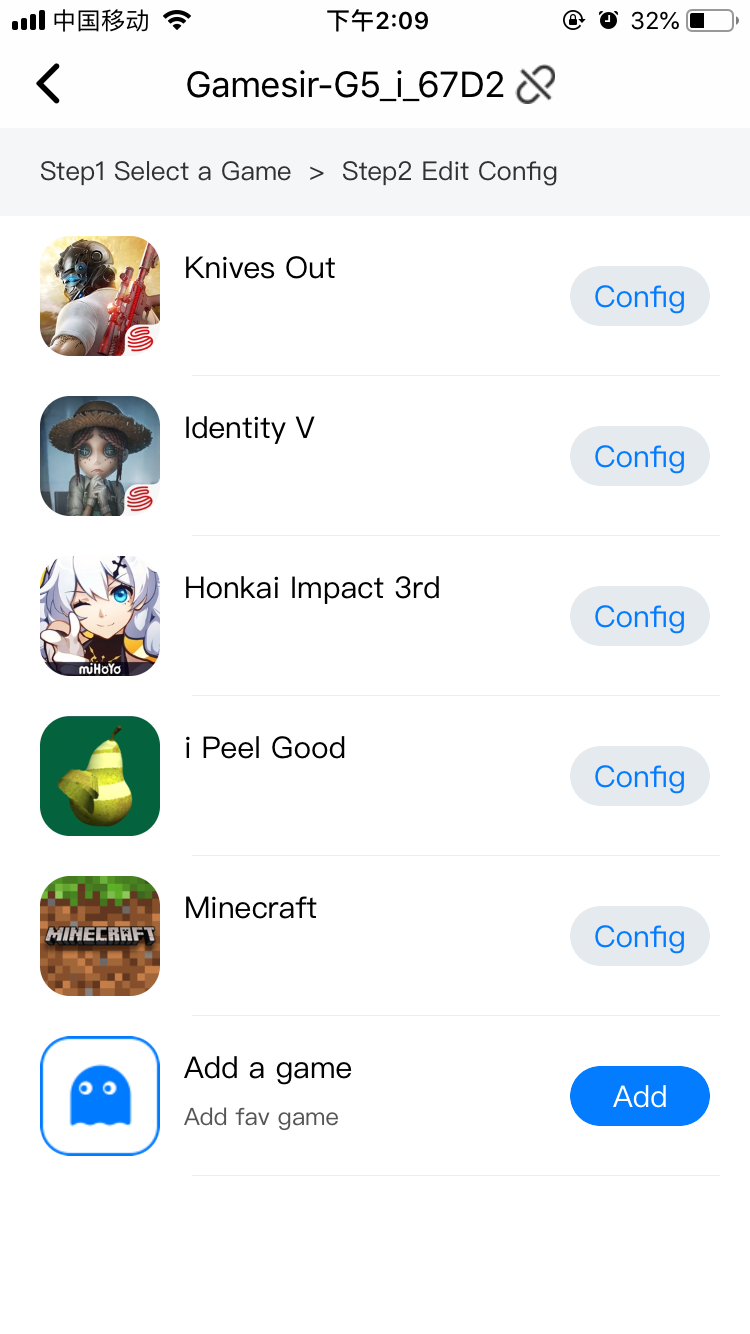
2. Select the "official" configuration in the list, and select the corresponding mobile phone model, click "Save and Enable", then you can enter the game.

Firmware Upgrade
Step 1 Bluetooth Connection

Step 2 Upgrade the Firmware

Step 3 Upgrading



Step 4 Correct the Joystick


Connection Help
Bluetooth Connection
1. Turn on the Bluetooth
2. Turn on the GameSir G5
iOS 12.2 or higher: Press “2+ Power button” to turn on the G5, the LOGO indicator flashes in purple.
iOS 12.2 or lower: Press “3+Power button” to turn on the G5, the LOGO indicator flashes in pink.
The next time you connect, the G5 will automatically connect, no need to use the key combination to turn on.
LOGO flash but can’t connect
1. Check the Bluetooth
2. My devices-->Click the “!”
3. Forget this device
4. If this doesn’t work, try to reboot the phone and try again.

LOGO stay light but can’t connect
1. Check if the G5 is connecting with another device, turn off that phone’s Bluetooth.
No lights on
2. Try again but after a fully charge.
Android User
First Connection
1. Turn on the Bluetooth of your phone.
2. Press “1+ Power button” to turn on the G5, the LOGO indicator flashes in yellow.
3. Open GameSir World to connect the G5, the LOGO indicator will stay on when after successfully connect.


Start a Game and Apply a Config
1. Open the GameSir World, search and add the game you want, then click the game icon and click G-Touch Start to start the game.



2. Click the pop-up to apply the config and save to accessory.

3. Start gaming and enjoy it.



